Virtual Memory in Windows XP
Introduction
We are discussing here about virtual Memory attempts to be a stand-alone description for general users of the way Virtual Memory operates in Windows XP. There’s memory and then there’s disk space. There’s memory that’s on disk, not to be confused with memory that looks like a disk. Disk that looks like memory for Windows 98/ME (see Windows 98 & Win ME Memory Management) and, while a lot is in common, there are major differences in Windows XP.
What is Virtual Memory?
Virtual memory combines your computer’s RAM with temporary space on your hard disk. Virtual Memory is simply the operating system using some amount of disk space as if it were real memory. Exactly how virtual memoryis implemented is complex and well beyond what I’d want to present here. the memory manager fetches from disk the page that includes the referenced address, and places it in a vacant physical page in the RAM. Subsequent references within that logical page are routed to the physical page. But in an over-simplified nutshell it works like this. Virtual memory moves data from RAM to a space called a paging file. Moving data to and from the paging file frees up RAM to complete its work in a system using virtual memory, the physical memory is divided into equally-sized pages. The memory addressed by a process is also divided into logical pages of the same size. When a process references a memory address, when the process references an address from another logical page, it too is fetched into a vacant physical page and becomes the target of subsequent similar references.
Virtual memory error messages:-
If you receive error messages that warn of low virtual memory, then flow this step and soot out your problem. Look ………
Fix it problem
To resolve this behavior, increase the size of the paging file. To do so, follow these (Note Microsoft Office and 2010 and Office 2007 require Windows XP also. )
Windows 2000
- Right-click =>My Computer => then click Properties.
- In the=> System Properties dialog box, =>click Advanced
- Click =>Performance Options.
- In the Virtual memory pane, =>click Change to increase the paging file.
- Windows 2000 requires an Initial value of 126 MB for debugging.
- After you change the setting, click=> Set, and then click=> OK.
- In the =>System Control Panel Applet =>dialog box, click =>OK to the following message
- System now requires you to restart your computer before they can take effect.
- Click=> OK to close the=> Performance Options dialog box, and then click=> OK to close the=> System Properties dialog box.
- When you are prompted to restart your computer, click=> Yes.
Windows XP
- Click =>Start, right-click=> My Computer, and then click=> Properties.
- In the=> System Properties dialog box, click the=> Advanced tab.
- In the=> Performance pane, click=> Settings.
- In the=> Performance Options dialog box, click the=> Advanced tab.
- In the=> Virtual memory pane, click=> Change.
- Change the=> Initial size value and the=> Maximum size value to a higher value, click=> Set, and then click=> OK.
- Click=> OK to close the=> Performance Options dialog box, and then click=> OK to close the=> System Properties dialog box.



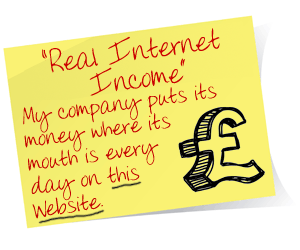
alex goad
/ 21/04/2012Hi,Watch This FREE Video How To Build Over 100,000 backlinks and drove over 500,000 targeted visitors from free traffic source to your sites http://rankbuilder2.net/ Get Google Top Spot Now